
NetMage
283 discussion posts
On Win10, the titlebar buttons appear too far towards the center of the titlebar. I have had to set Horizontal offset to 60 in the Advanced settings. Turning off the Aero Functions in Advanced and restarting DF didn't seem to help.
DF 7.3.1, Win10 Enterprise 10240
Could you attach screenshots of the before and after offset change?

NetMage
283 discussion posts
Attached. These are on the Print Management window, but most other Win10 programs seem similar.
I also have Win10 scaling set to 125%.
You can also see the excess horizontal spacing between the buttons.

DF Titlebar Buttons Print Management after.png

DF Titlebar Buttons Print Management before.png
Oct 20, 2015 (modified Oct 20, 2015)
•
#3

Kristopher Walsh
12 discussion posts
I have been very frustrated by this issue, too. I exported my Windows 10 settings and imported them into a Windows Server 2012 R2 instance. Please see the attached picture.
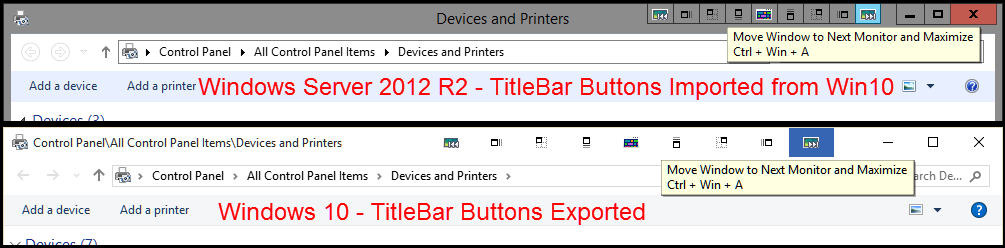
DF-TitleBar Button Size Issue-Win10.png

NetMage
283 discussion posts
The Horizontal Offset setting appears to change the position of all the buttons as a group, but it does nothing for the incorrect spacing between the buttons.
Also, I am having to set individual offset's for lots of applications in Win10 with DF, almost all the Office 2016 applications seem to have different offset needs.
Oct 30, 2015 (modified Oct 30, 2015)
•
#6
Yeah, it's not currently possible to adjust the spacing between each button, but it is on our list.
For Office 2016, could you give 8.0 Beta 1 a try?

NetMage
283 discussion posts
At least in Word 2016 (which I have no compatibility settings for), the toolbar buttons aren't even close. They overlap the built-in buttons and are too high when maximized. They also seem to adjust position when maximizing/restoring the window strangely.
My other Office 2016 apps look about the same with the existing compatibility settings I have put in to fix the non-maximized toolbar buttons.
The vertical compatibility adjustment still has no effect on a maximized window, and when I set my Maximized Outlook adjustments to zero, the butttons went to the top border of the window, overlapping the builtin buttons.
Ok, we will be fixing up the vertical adjustment for maximized windows. Can you send me a screenshot of your Word 2016 titlebar buttons so we can compare it with ours?

NetMage
283 discussion posts
Attached is the Word 2016 titlebar when no compatibility settings are in effect.
After playing with this and scripted functions a lot today, I really wish there were options to disable a compatibility line, or a line in a Trigger, or the whole Trigger, so I could test without having to remove and recreate different options.

DF Titlebar Buttons Word 2016.png
@NetMage: Can you tell me what your display scaling level is set to?

NetMage
283 discussion posts
I have a custom scaling level of 125%.
Can you attach a backup of your settings? I still can't get my titlebar buttons to line up like that on Word, even with 125% scaling.

NetMage
283 discussion posts
Here are my settings
• Attachment [protected]: DisplayFusion Backup (2016-01-26 @ 19-08, 7.3.4.0, DRHSIS058D).reg [368,900 bytes]

NetMage
283 discussion posts
I think I made that Advanced Setting because of the new extra spacing between the titlebar buttons combined with the huge default gap on standard programs like notepad makes the additional buttons overlap the window title (if centered like Office) a lot sooner than it did in earlier DF/Windows versions.
I will try taking it out and see what issues it causes.

NetMage
283 discussion posts
When I set the Advanced Setting Horizontal Button Offset to 60, and then set a compatibility rule for Outlook and set the Horizontal Maximized Offset to -60, why don't the two cancel out?
In fact, the compatibility rule horizontal offset doesn't appear to be used at all properly - if I set it to -1 or 10 or -20, I get the same position of the buttons when the Advanced Setting is in place. When I set it to -60 it jumps too far to the left and without the rule the buttons are too far to the right.
That's a bit of a quirk with how the settings are read. The Compatibility rule will override the Advanced Setting, unless the offset in the Compatibility rule is set to 0 (in which case it's treated as being not set). On my system I set the Advanced Setting to 60, and the Compatibility rule to -1, and that worked for me. Can you try restarting DF after setting the Compatibility rule to -1?

NetMage
283 discussion posts
The issue I have is that it makes no difference what the value of the Compatibility Rule setting is - I expect a difference in button position when it is set to -1 versus -10 or -30 or -60, but they all show the same result.
It would be nice if the Compatibility Rule was combined with the Advanced Setting override, but not necessary. However, it should make a difference what the value is.
Yeah, setting it to -1 should work though. I set my Advanced Setting to 60, then the Compatibility rule to -1, and the TitleBar Buttons went back to the proper position. Note that you may need to restart DisplayFusion after changing the Advanced Setting or Compatibility rule, as the TitleBar Button offsets are cached in some situations.

NetMage
283 discussion posts
How can I use a compatibility rule to set the button position to 70 or 50 when I have the Advanced Setting at 60?
The Compatibility rule overrides the Advanced Setting, so you should just be able to set the Compatibility rule to 70 or 50, then restart DisplayFusion.

NetMage
283 discussion posts
30 seems to be working well.
Update - decided to try 25 instead. It is a little narrow but the new Condense option doesn't seem to affect the titlebar buttons with a custom width set.
Can you explain how Condense interacts with this setting?
Jun 10, 2016 (modified Dec 1, 2016)
•
#24
Wow, way late response from me, sorry about that! The Condense option basically adjusts that Advanced Setting to a preset value if it's not set in the Advanced Settings specifically, so the Advanced Setting will always override the Condense option.