
22_Anonymous
8 discussion posts
Hello,
when using Displayfusion my Main taskbar looks like the taskbar main.png
but on my 2nd and 3rd monitor it looks like the taskbar side.png
even though on the taskbar side.png the programm "Displayfusion" is opened it doesn't have this white underlining that should be there to indicate that the Programm is open. This makes it extermly confusing to know if I have it open in the background or not. Do you know how / where I can change that setting?
When using the Windows Option of mulitple taskbars it works just fine.
regards
Michael

Taskbar main.PNG

taskbar side.PNG
That's very strange, which taskbar options do you have enabled? I'm assuming grouping and shortcut combining? Thanks!

22_Anonymous
8 discussion posts
Hey,
thanks for the reply. I have added the screenshot containing the current task bar settings. (I didn't try out anything in the advanced menu yet as nothing seemed related to that). But I have played around with those and haven't been able to get anything to change. I only got a slight change when playing around with the windows settings:
After I manually changed the Task bar color and then turned it back on to automatic a line appeared but in almost the same tone as the task bar. This also makes it hard to see what Program is already open. The main Task bar still has it's bar in a white color.
Is there a way to change the color of the indication line to white (or some other higher contrast color) like on the main task bar?
In the Advanced Menu the only thing that has a value under the category "Taskbar" is "Ignore alternate Start Menus" and it has the default value of "Alternate Start Menus will be processed"
regards
Michael
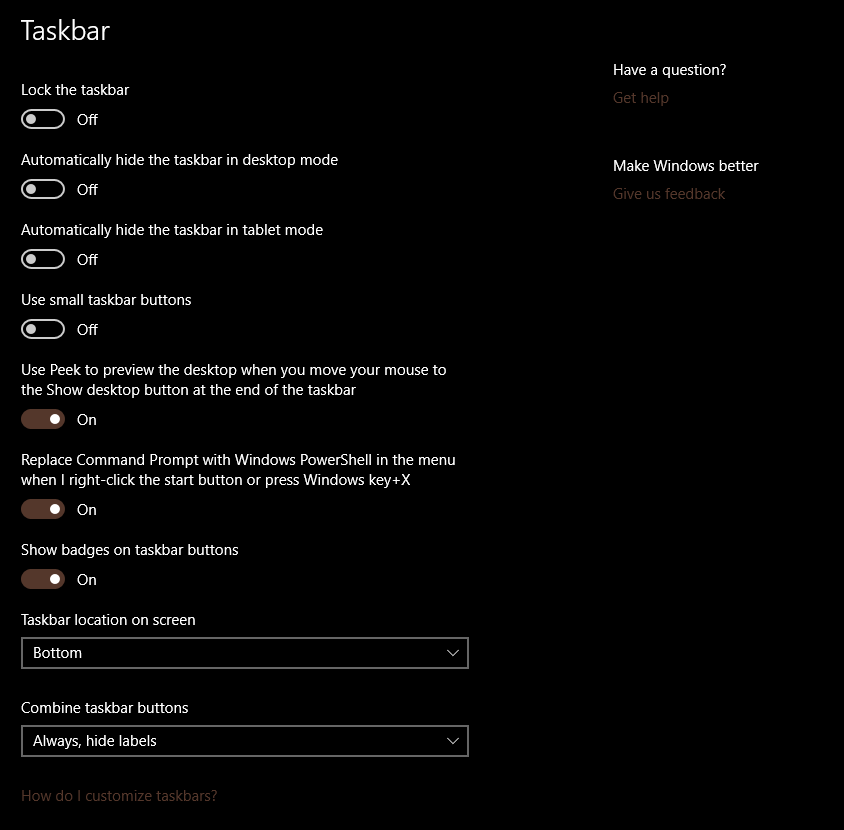
taskbar settings windows.PNG

taskbar settings.PNG

taskbar side 2.PNG

taskbar side 3.PNG
Jul 19, 2018 (modified Jul 19, 2018)
•
#3
Which custom Start menu app are you using? Are there any options in the settings for that related to taskbar colour/transparency/theme?

22_Anonymous
8 discussion posts
Hello Kieth,
I am only using Display fusion together the the windows 10 settings. If I disable the first checkbox of showing the task bars on all monitors in DF and then activate the multiple Task bars in Windows the problem ceases to exist and all of the Task bars have the white underlining.
But as windows doesn't offer all the functionality that DF does I would like to continue using it. As soon as I activate the checkbox to show task bars on all Monitors in DF it immediately deactivates the option in Windows settings and the underlining looks colored and hard to see.
regards
Michael
Do you have the "Aero Colour Mode" option enabled or disabled on the DisplayFusion Settings > Options tab?
Thanks!
Jul 23, 2018 (modified Jul 23, 2018)
•
#6

22_Anonymous
8 discussion posts
Hello,
I have it set to be based on the background picture. But I also tried out the other options. Sadly none of them have the desired effect. The line is still hard to see.
regards
Michael
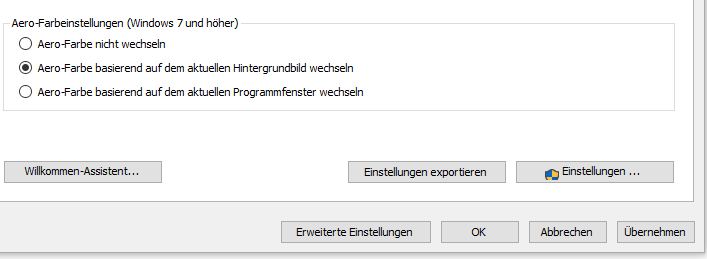
Capture.PNG